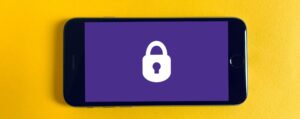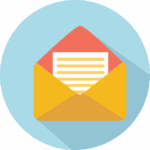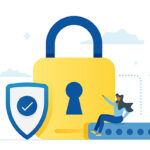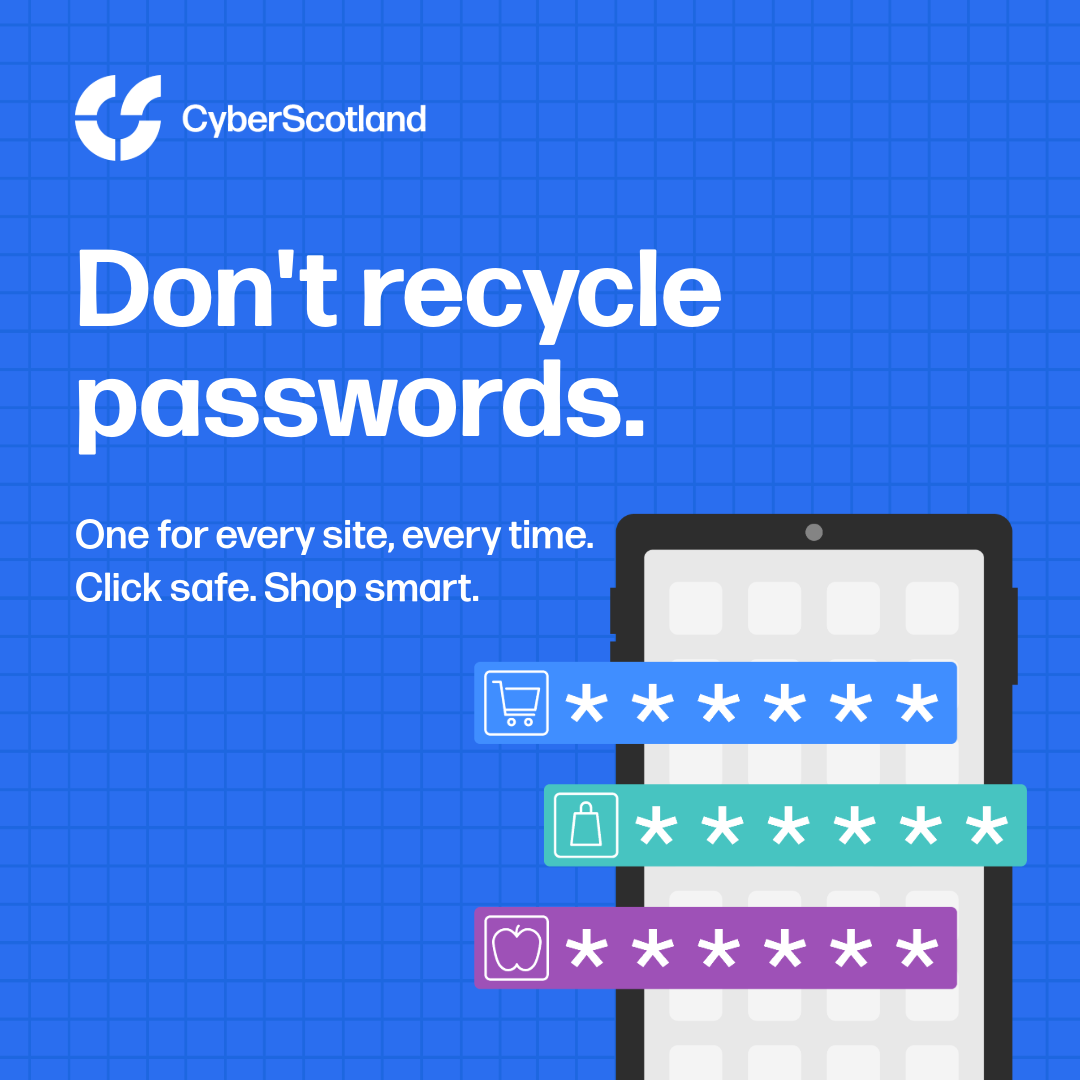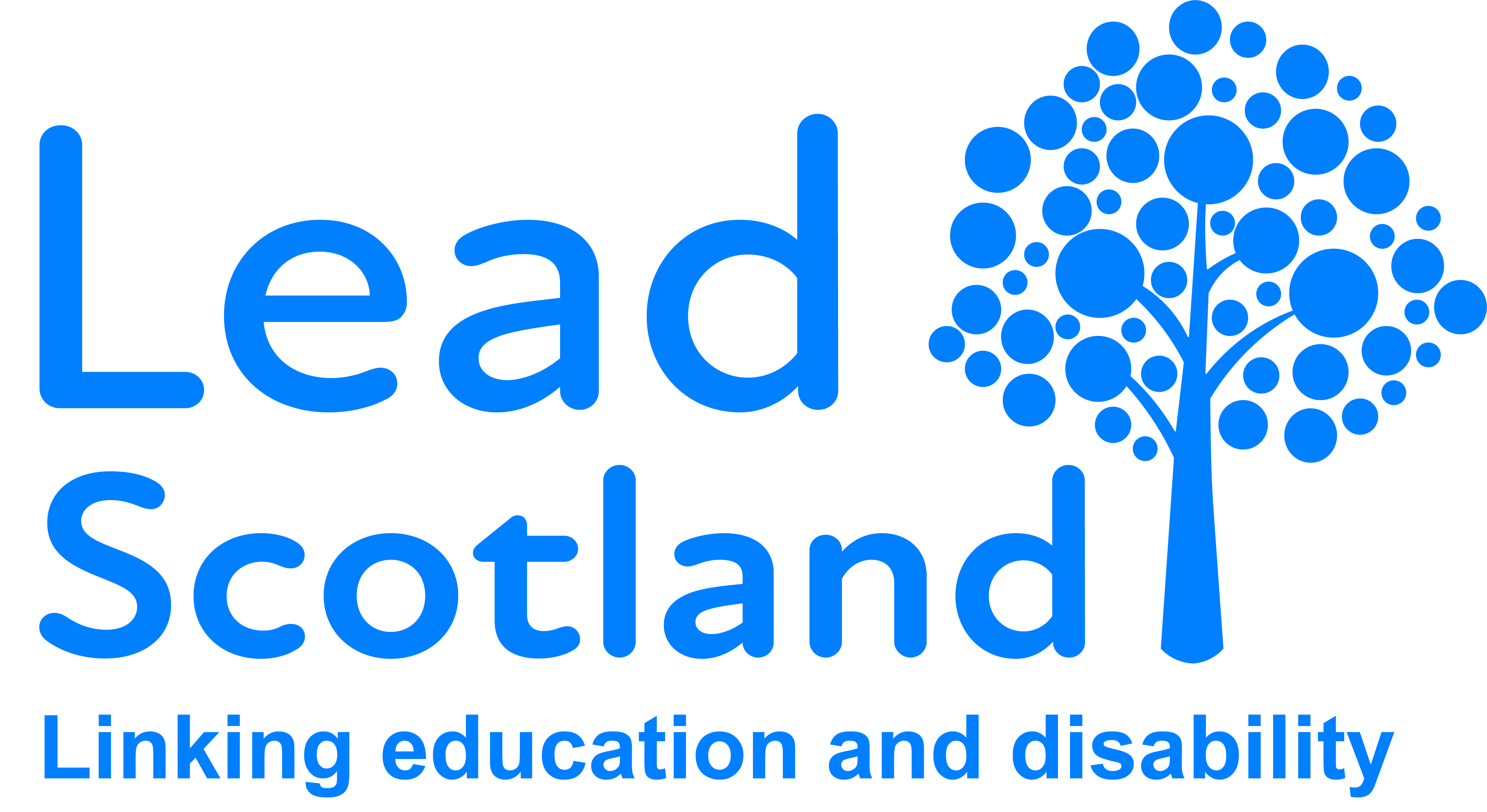
Passwords – How do I remember them all?
28th October 2025
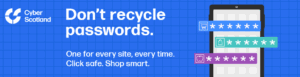
One of the best things you can do to keep yourself safe online is to use different passwords for every account, app or website you use.
It might feel convenient to reuse passwords, but it makes it easy for criminals to access your information. If they crack one password, they’ll use that login everywhere else, from your inbox to your digital wallet.
But with so many day to day activities being online and requiring a password, it is almost impossible to remember every password for all of your accounts. In fact, the average person has 168 passwords to remember according to NordPass in 2024!
How do I remember all my passwords?
You can use a Password Manager!
Password managers autofill your passwords when you log into accounts, and save new passwords when you create new accounts.
They can also your information using the Cloud. This means you can access it across devices by logging into your account. This is very useful if you use more than one device, like a smartphone and a laptop. Or if you get a new device as the information moves over automatically by just logging into your password manager.
Some examples of password managers are:
-
- Google Password Manger – this stores your passwords in your Google account. If you have an Android phone or use Google Chrome as this may be an easy option for you to use.
- iCloud Keychain – this stores your passwords in your Apple account. If you have an iPhone or Macbook this may be a good option for you to use.
- Paid password managers like LastPass, NordPass, Bitwarden and more.
So now, you only need to remember one password – the password for you password manager!
One VERY SECURE password
Of course, your password manager is protected by a password.
Because your password manger is storing all your very valuable passwords, you need to keep it very safe from criminals or hackers. Here’s what you can do to keep it safe:
1. Use a strong but memorable password – three random words is a good idea. Consider writing the password down and storing that in a very safe place away.
2. Set a recovery method – this could be a phone number, second email address or authenticator app that you get a recovery method sent to if you forget the password for you password manager.
3. Turn on and set up Multifactor Authentication – this is where you receive a text, email or use authenticator app as a second level of security to access you password manager vault. If you password manager is linked to your smartphone you may be able to use biometrics like you fingerprint.
You can also use a passkey to protect your password manager. Learn more about this from our friends at Digital Skills Education: How to Set Up and Use a Passkey (Step-by-Step Guide) | Safe for Work – YouTube
Make sense?
If any of the above doesn’t make sense, or you’re interested in learning more – head to our e-learning platform, My.Lead.org.uk.
To learn more about password managers take our My.Lead course: ‘How to save passwords to the browser’
We have two more courses on passwords. To learn about strong passwords take the ‘How to create a secure password’ course. And to learn about why you should have strong and separate passwords, take our ‘How to protect our emails’ course.
Click the icons below to go straight to these courses.
BSL, Easy Read and Translated learning
You can also find more learning through our BSL videos
- For password managers watch BSL Video ‘Save your passwords to your browser’ here
- For strong passwords watch BSL Video ‘Create a strong password with 3 random words’ here
- For why you should have strong and separate passwords BSL Video ‘Use a separate password for your email account’ here
For an Easy Read guide about strong passwords and password managers read our ‘6 things to do now to stay safe online‘ Easy Read.
Or check out our translated language resources here.
Make it a rule: one password for every site, every time. |
🛡️ Cyber Tuesday 🌐
Get more Cyber tips every Tuesday by following us on social media. Find us on:
Facebook @LeadScotland
Instagram @leadscotland
X (previously Twitter) @leadscot_tweet
or LinkedIn @LeadScotland.
For organisations
Lead Scotland are committed to delivering high quality, accessible, and free digital skills and cyber training, especially to disabled people, carers, marginalised groups, and organisations that work with these groups. Let us know what you are interested in and we can organise a session (or more) to make sure you, or the people you support, are safe online. Register your interest in this online form.
Or get in touch for a chat by emailing us at cyberproject@lead.org.uk